So, you’ve created a calendar view for your SharePoint list and you want to make it look fancy with some basic colour formatting based on data in a column.
For example, you have a calendar of different types of events and your want to colour-code your calendar based on the events.
But when you go to create a rule to format the view, the column doesn’t show up!
The other problem is when you go to ‘Edit View’, for the calendar view, you can’t choose the columns you want to show.
Sure, you could dive into the Advanced mode and hand-craft the JSON, but who has time for that?
Here’s how to make the columns selectable when you create a rule for conditional formatting.
If you haven’t already created your calendar view, go do that.
1. Go To your List settings (open your list and select the ‘settings’ cog at the top-right to find it)

2. Select your Calendar view under ‘Views’

3. Select the columns you want to be able to choose from for conditional formatting

4. Select OK
Now, you’ll have more options to choose from when creating your conditional formatting!
- Go to your list
- Select your Calendar view from the view drop-down
- Select Format view from the view drop-down
- Select Conditional formatting
- Add your rules
- Select Save
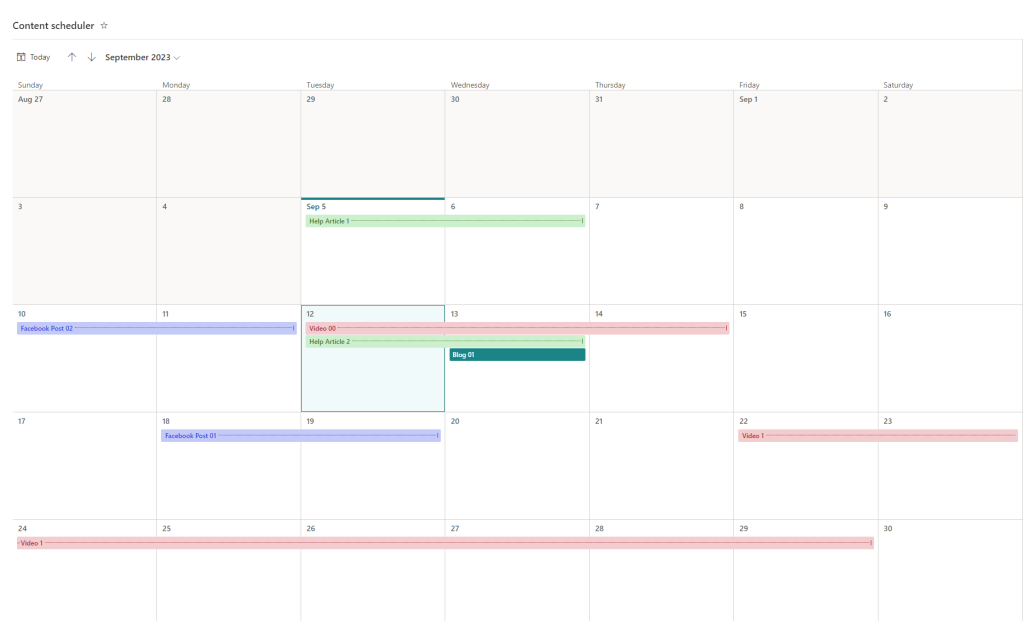
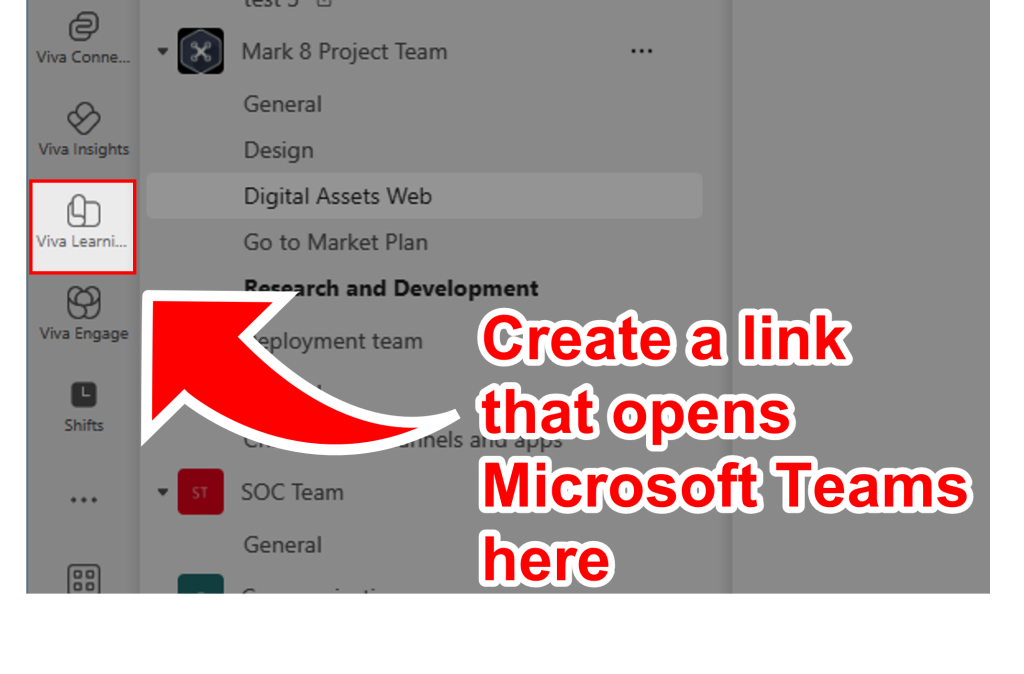
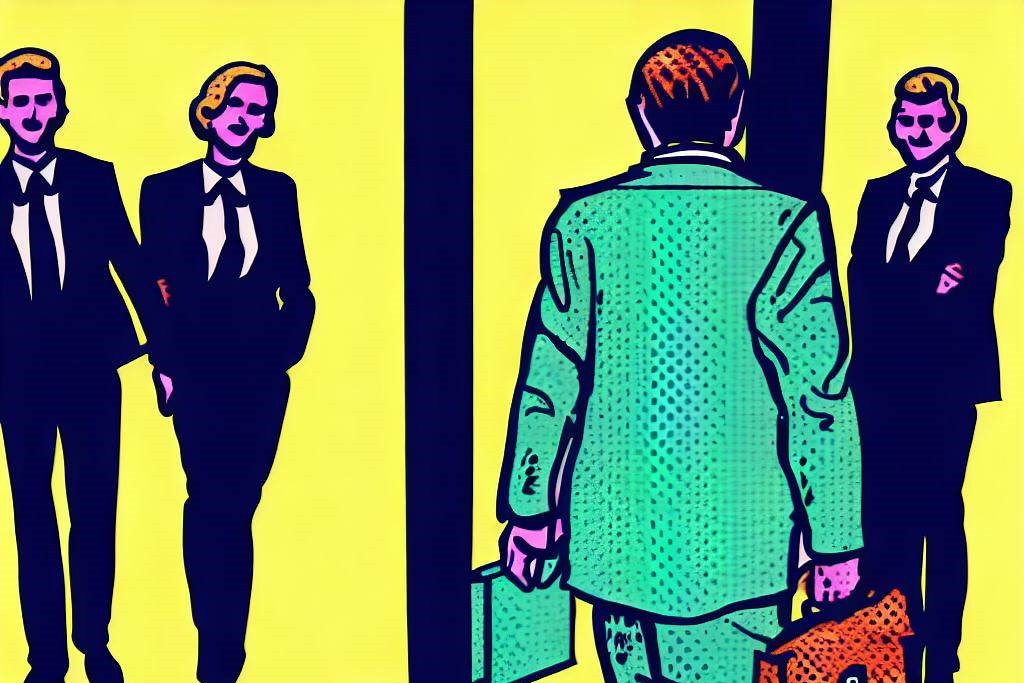
Leave a comment