Somehow, your personal Microsoft Account has been added to an organisation and now it’s causing headaches. It usually happens when your personal account has been added as a guest to another organisation.
You’ve probably noticed it when you’re trying to sign into Microsoft Teams, or the Microsoft Teams (free) app and it’s trying to sign you into the organisation’s work environment.
If you’ve looked for a solution, you’ve probably discovered there’s no easy way to find it in your personal account settings.
The way to solve it is to ‘leave’ the organisation. This is pretty easy for work or school accounts, but for a personal Microsoft Account, we’ll need to find a slightly different path to your account settings.
Here’s how to delete an organisation from your personal Microsoft Account:
1) Go to https://myapps.microsoft.com/ (an InPrivate/Incognito window may work best.
2) Sign in with your personal Microsoft Account

4) At the top-left, select the ‘down’ arrowhead and select My Account
You’ll see a grid of shortcuts with and menu option on the left.

5) Select Manage Organisations
Here, you’ll see a list of all the oragnisations your account is connected

6) Select Leave next to the organisation you want to leave
7) Confirm that you want to leave

There you go! You should now be able to use your personal Microsoft Account without it being connected to the organisation.
Featured image created by Bing Image Creator – the results are always amusing 😀

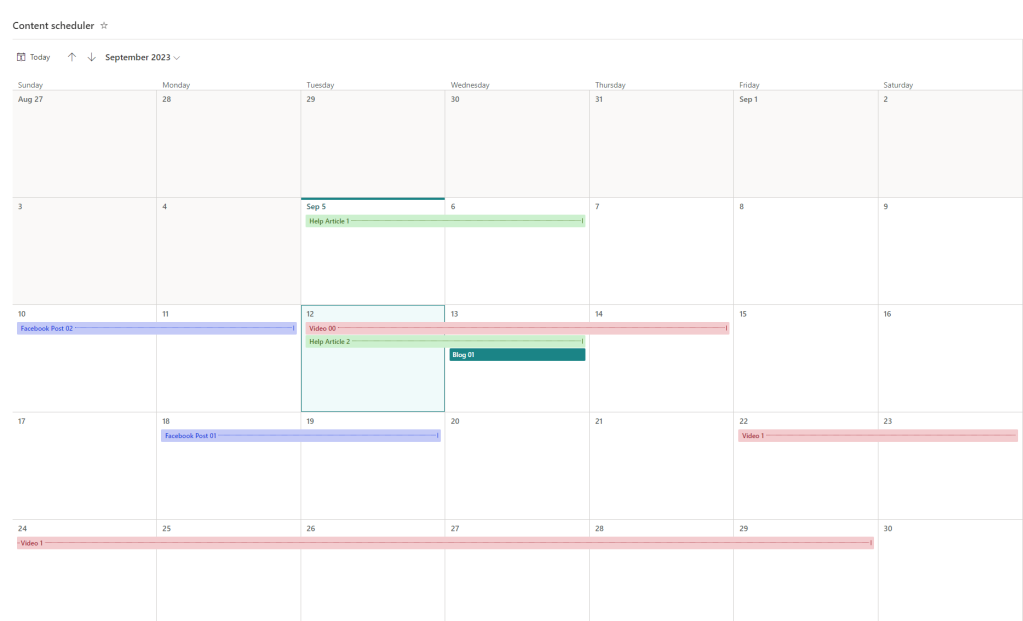
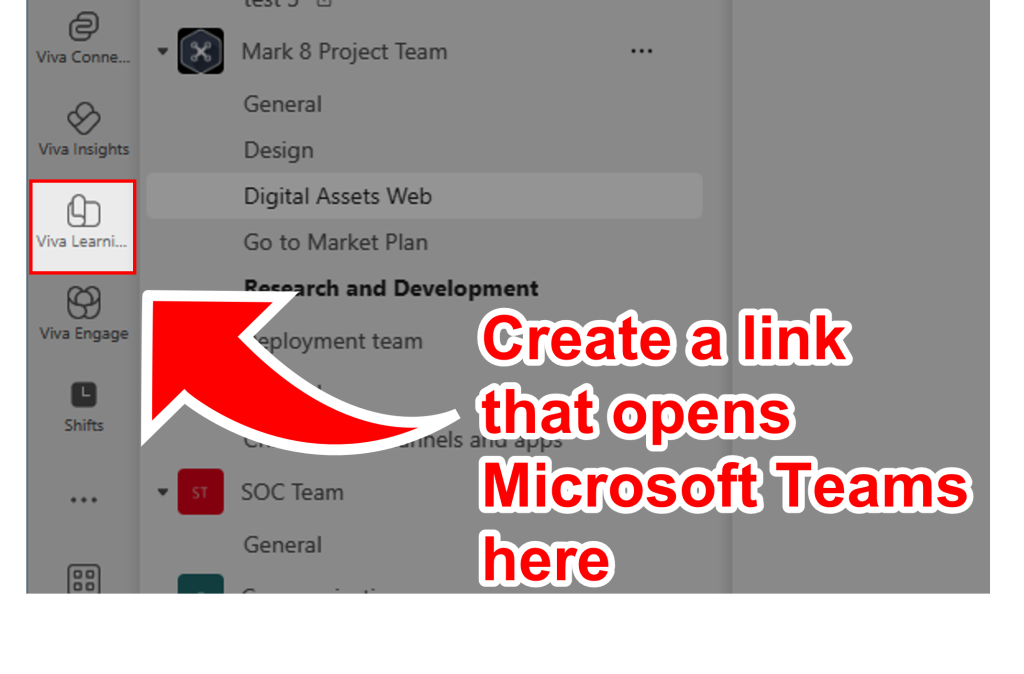
Leave a comment